When I started with digital darkroom lessons, I really did not understand what a black white conversion was. I just clicked on the button “discard color information” and I thought I was ready.
Time has proven that I was wrong. Everything you do with the default settings get like they are: default.
During the past months I had some free time on my hands and went to visit the library on the city were I live and lent digital B&W books. Many of them. And as I started reading those books, I had another three millions of A-HA moments.
First concept I have learned: you use black and white not because it is cool, but as a tool to better show a concept, your vision. If color is detracting from the final idea you want to give, just remove it from your image.
Second concept: how to remove color and not end-up with a dull picture? Using the “convert to B&W” button can be OK, but normally it is not because it makes an average of every color. And so I have learned on the books how to balance the colors and bring my idea forward.
One small detail: unfortunately Picasa doesn’t offer full control of your black and white, but it has a nice feature to allow some playful effects.
The point with B&W is to play around with the different color filters. By maximizing/minimizing the amount of a “color”, you change the shades of gray on the image. Of course you will say I am crazy, because the pictures are B&W and have no color. But that is not true; they still have color information on the pixel!
Take this example:
I took this picture at Zeist. It has basically three tones: blue from the sky, green from the grass and red from the monument and stairs. On my opinion this image is a good example to experiment with black and white.
Now see the conversion with the defaults:
There is no real separation among green/red on the image. Lightroom has made an average and calculated the amount of each of the colors that should be visible. The monument and the grass are quite the same shade of (dark) gray. Observe the color filtering applied by Lightroom by default. Everything is "average".
Now I tweaked the color controls, allowing red/orange/purple/magenta to be brighter and blocking the green/aqua/blue almost totally. Other controls have also been manipulated to obtain a contrast among the three important parts of the picture.
Quick to not forget.
There are 1.000.000 ways of converting to B&W. This is just one of them and it shows a concept.
Next time, before converting an image to B&W, try to conceive it first: how do you like to see the tones? Or use the playful way of doing it: convert and slide the controls up and down and see the effects! Oh, I can spend hours doing it. Its a therapy to silence the world around.
But I will for sure write more about it, especially how to work skin on B&W.
Life lessons reflected on this post? There is much more into the black and white that one may think!
Next time, before converting an image to B&W, try to conceive it first: how do you like to see the tones? Or use the playful way of doing it: convert and slide the controls up and down and see the effects! Oh, I can spend hours doing it. Its a therapy to silence the world around.
But I will for sure write more about it, especially how to work skin on B&W.
Life lessons reflected on this post? There is much more into the black and white that one may think!






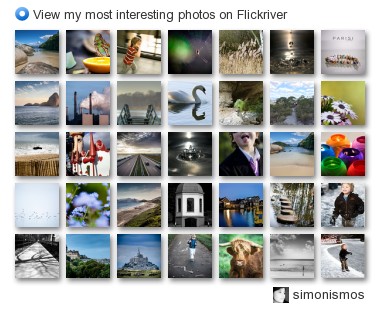
No comments:
Post a Comment